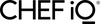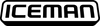Welcome to
 Support
Support
FAQs
- Product Support
- App Support
- Cook Support
- Order Support
- Other
How do I clean my Smart Cooker?
Directions for cleaning your Smart Cooker can be found here
Where can I find the Smart Cooker user guide?
You can find the Smart Cooker user guide here
How can I obtain additional parts?
You can purchase additional parts here
My product will not turn on / display screen does not light up
Make sure your power cord is securely plugged into the wall and the back of your Smart Cooker. Try unplugging both and plugging them back in. Listen for the beep, indicating that your Smart Cooker is connected to power.
My pot isn’t coming to pressure - what do I do?
Check that the gasket is in place (see the digital user guide to identify the gasket). If the gasket is place, make sure you are using at least 1-2 cups of liquid and that the pressure valve is set to sealed, not venting.
My scale does not seem accurate- is there a way to calibrate it?
Make sure your unit is placed leveled on your countertop and that you have zeroed the weight in the pot. Keep in mind the scale is very sensitive and can pick up anything as light as a penny.
Can I change the units of measure for the scale?
Yes! On your Smart Cooker, select more > settings > scale units (kg/g – lb./oz) then rotate the knob and push to confirm your choice.
What materials are the Smart Cooker made of?
The outer casing of the Smart Cooker is made of metal with plastic on the top and bottom, and the lid is made of stainless steel with plastic so that it's easy to hold. The inner pot is aluminum with a ceramic, nonstick coating.
Why did you use a nonstick inner pot instead of stainless steel?
The ease and convenience of using nonstick, especially with pasta, grain, and rice, heavily swayed our decision to start with nonstick. We worked hard to source a ceramic supplier to avoid concerns with PTFE based coatings, and of course, it's also FDA approved and 100% PFOA free.
How do I customize my Smart Cooker presets?
Find directions on how to customize presets here.
Where can I download the app?
The app is free to download from the App store or Google Play
Issue connecting the app and product / pot will not connect to Bluetooth
Please make sure you are within close range of your pot and that no other smart phone or tablet devices are already connected to the pot via Bluetooth. To know if another device is connected to the pot via Bluetooth, check the right top corner of the Smart Cooker screen for the Bluetooth icon.
I’m having issues while using the Guided Cooking feature
Most of the time this is due to a failed or missing connection. Simply relink your device to your Smart Cooker to initiate Guided Cooking.
I’m having issues setting the calculated dish
Make sure your Smart Cooker and smart phone or tablet are connected. Once you’re connected you’ll see “set to (name of unit)”. Once the connection is secure, you should be able to proceed with your recipe.
I am not receiving notifications
Go to settings to manage notifications and select which notifications you want to receive.
I am having trouble with favorites
Simply press the heart symbol to save a recipe as one of your favorites. If your app is not saving these selections, check for an update in the app store or restart your app.
How do I add a recipe’s ingredients to my Basket?
Go to the recipe’s overview page and tap Add To Basket to add all the ingredients for that recipe.
How do I remove ingredients from my Basket?
Go to the More page and select the My Basket card. Tap on a recipe card to expand it and see its ingredients. You can then remove an individual ingredient by tapping on that ingredient (tap again to add it back to the Basket). To remove an entire recipe, tap on the Remove button on the recipe card. Alternatively, you can edit and remove the ingredients within the Instacart® app itself.
How do I share my Shopping List in my Basket?
In the My Basket screen, first tap on the more button on the top-right of the screen. Then, tap Share Ingredient List to export the basket’s ingredients into a text message or your notes app.
Do I need an Instacart® account and app to purchase the ingredients in my Basket?
An Instacart® account is required to arrange a delivery through Instacart. If you do not have the Instacart® app, CHEF iQ will redirect you to the Instacart website. If you wish to use CHEF iQ’s Basket feature without an Instacart® account, you can still share your Shopping List as text.
What information does CHEF iQ send to Instacart?
CHEF iQ only sends information about the ingredients that you would like the purchase, such as the name and quantity of the ingredient. If multiple recipes use the same ingredient, CHEF iQ will aggregate them on your behalf. CHEF iQ does not send any personal information to Instacart®.
Where can I get help with my Instacart® order?
You can visit https://www.instacart.com/help to read help articles or call 1 (888) 246-7822 for live support.
Do you need liquids in your pot to pressure cook?
Pressure cooking always requires at least 1 cup of liquids!
The food didn’t come out how I thought it would
Our culinary team has tested each cooking preset and Guided Cooking recipe dozens of times to make sure you can achieve picture perfect results. If you aren’t satisfied with the outcome, check to ensure you’ve included every ingredient and followed each step accurately.
My food keeps getting burned. How do I fix it?
If you are using Sear/Sauté, your temperature is probably set too high. If you are using Pressure Cook, you may not be adding enough liquid to the pot.
I want to request a specific recipe
We would love to find the perfect way to cook your favorite recipes in the Smart Cooker. Please share your desired cuisine and we’ll pass this information along to our culinary team to potentially be developed for a Guided Cooking recipe.
I can’t use all these ingredients - will the recipe still work?
Most of the time, yes. However, do not cut out any liquid from the recipe, as this can prevent the pot from coming to pressure. In most cases, liquids and solids can be substituted easily to meet dietary needs.
Do I have to prep my ingredients before cooking?
Prepping ingredients before cooking is highly recommended to make sure you are ready for each step in Guided Cooking.
Where is my order?
After every order is placed, we send a personalized email including a tracking number for your package. Use that number to monitor your shipment updates, and if anything changes we'll be sure to let you know. Didn't receive a tracking number? Try going to your account, sign in, and click on your order - your tracking information should be saved here!
What are the delivery options?
Upon checkout, you will be prompted to select a shipping option. Dependent on how quickly you would like your package to be shipped and on your location, some additional fees may apply. Check out our full shipping policy here
How can I pay for my purchase?
For your convenience, we accept most major credit and debit cards. We also offer Apple and Google pay for a speedy check out process! Check out our full payment policy here
How can I exchange or return an item purchased online?
To make a return, visit returns.chefiq.com
Can I cancel or change my order?
Before your order has been fulfilled, you can cancel or edit your order details to include modifying your shipping address, or shipping method. Please contact our support team for assistance.
Where are the CHEF iQ® products developed and shipped from?
All CHEF iQ® products are developed in the USA until they meet the highest standards of functionality, convenience, and design. From there, they are manufactured abroad and imported to one of our regional warehouses until it heads to you door.
If I don't have WiFi, can I still use the Smart Cooker?
You will need WiFi for the setup process and to use the Guided Cooking recipes. After initial setup, you can use the Smart Cooker without WiFi.
Do I need a smartphone to use this product?
You will need either a smart phone or compatible tablet device to pair with the Smart Cooker
Submit a warranty claim
Contact Us
Call us: +1 (854) 400-2433
Monday - Thursday:
9:00 am - 5:00 pm ET
Friday:
9:00 am - 2:00pm ET
Saturday - Sunday:
Closed
Email us any time:
Send us a message: